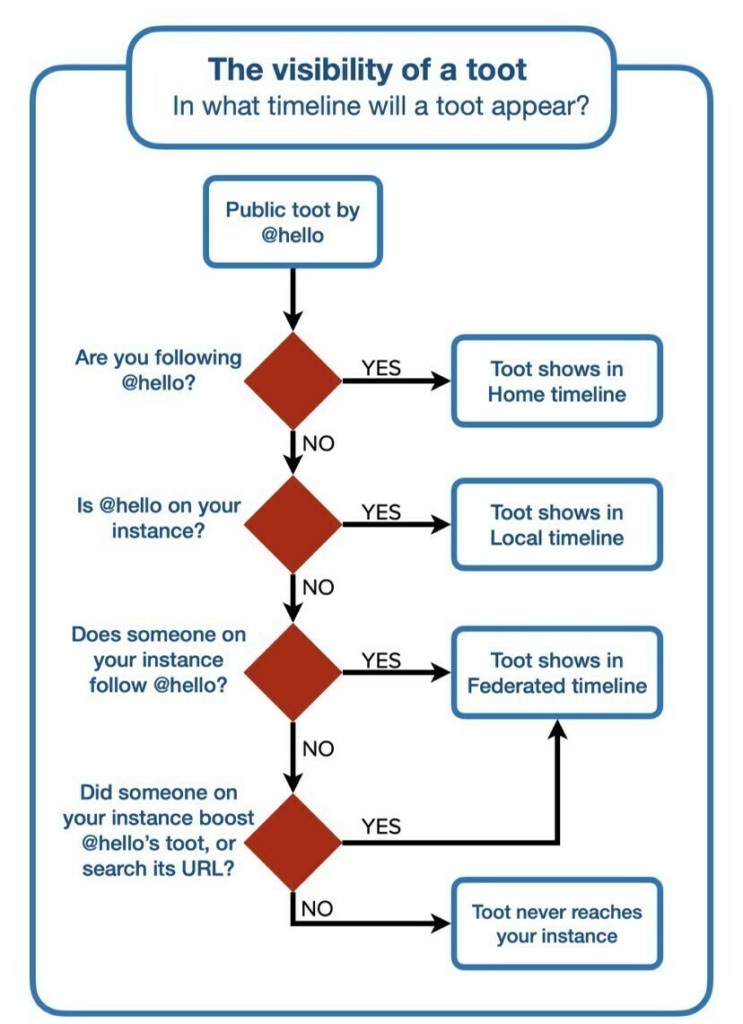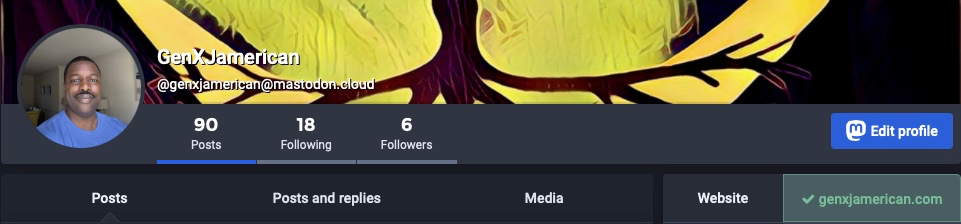In the wake of Elon Musk closing a deal to buy Twitter (after trying and failing to back out due to buyer’s remorse), the scramble to explore alternatives reminds a little bit of the very early days of social media. I’m old enough to remember social networking sites like Friendster and Orkut, and there were plenty of others I’ve forgotten who never gained critical mass and flamed out. I joined Twitter in 2009, and over the past 13 years it has grown to become the social media platform I find the most valuable. Having heard people mention Mastodon in the past as an open source Twitter alternative (Trump Social even tried to use the codebase without attribution), I created an account—@genxjamerican@mastodon.cloud—to see how Mastodon compared for myself.
TL;DR
I’ve only been on Mastodon a week, but if I were to try and distill my advice of getting started into just a few points they would be:
- Follow @joinmastodon on Twitter first to start learning more
- Use a mobile app to smooth out (some) of the rough edges of the experience (including account creation)
- See if people you already follow on Twitter are cross-posting on Mastodon and follow them first
Signing Up
I don’t recall why I chose mastodon.cloud as the server to sign up with, but creating an account was straightforward enough. It appears to be one of the largest Mastodon servers, along with mastodon.social, the original one operated by the German non-profit of the same name. Using the official Mastodon mobile app, or one of the third-party apps makes the process a little slicker. Stick with one of the largest servers unless you come across a particular server/community that really interests you.
Following People
I started by following people I know from Twitter who signed up for Mastodon and still post on Twitter. The Fedi.Directory is where to look for interesting accounts to follow. Their account (@FediFollows@mastodon.online) has been a good one to follow for someone like me just starting out.
Unfollowing, muting, blocking, and reporting all appear to work similarly to the way they do on Twitter (though I’ve had no need to do any of those things after so short a period of time).
Enough Lurking, Time To Post
A post (or a reply to a post) in Mastodon is called a toot, and they can be up to 500 characters long. Sharing the post of someone you follow is called a boost. You can favourite posts as well, though that only puts the toot in a list of your favourites (instead of sharing that fact with whoever follows you). You can add content warnings (CWs) to your posts, so someone has to click through to see the content.
Posts can include pictures, but it doesn’t look like you can post videos. I follow @AmiW@mastdon.online and she posts pictures of street art from all over the world.
You can also send direct messages to people–if their accounts allow it.
There does not appear to be any such thing as quote-“tooting”.
What’s Next?
For me, spending more time on Mastodon exploring the features and looking for bigger and better guides to and explorations of Mastodon by others.
Martin Fowler is writing a whole series of posts on his exploration of Mastodon that I’ll be following with great interest.
Like this:
Like Loading...